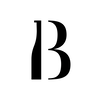|
|
1. Setting up your Inventory List
To begin, you need to set up your bar's inventory list. This means that you can find and add bottles from our liquid database, before you start to create your virtual bar.
|
|
|
2. Setting up your Inventory List > Custom Bottles What if you can't find the bottle that you need?
|
|
|
3. Creating your Virtual Bar
Visualise how and where you want to store your bottles in BarOS. This should be similar to how you organise your physical bar, so you can easily eyeball your bottles when you do stock-taking with BarOS.
|
|
|
4. Creating your Virtual Bar > Adding Bottles
After setting up your inventory list, bar areas, and bar sections, you can now add bottles into your digital inventory.
|
|
|
5.1 Counting inventory: Stock-taking
After creating your virtual bar, you can use BarOS to count your inventory in minutes!
|
|
|
5.2 Transferring Bottles
Should you need to transfer bottles from one Bar Area or Bar Section to another, you can do so using BarOS and all changes will be recorded in your Generated Report (Step 7).
|
|
|
6. Adding Invoices You can also key in your purchases into BarOS to track your costs.
|
|
|
7. Generating Reports
After counting your inventory and keying in your purchases, you can generate a report (in the form of an Excel file), which will be sent to your email. Do ensure that your email is in the system before you generate a report.
|
ADDITIONAL TUTORIALS
|
|
Editing Bottle Details
|
|
|
Editing Bar Areas & Bar Sections
|
|
|
Editing Invoices
|