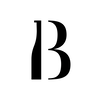I just downloaded Baros. What's next?
You are now one step closer to managing an effective bar. Contact our support team or fill up the contact form to request for a free trial!
I received my login details, how do i start to set up?
It's really simple to setup BarOS:
If you prefer to use your phone, click on the BarOS App tab for our guide to setup right away!
If you prefer working from a desktop, simply click the BarOS Web Portal tab to setup! Please contact [email protected] if you need assistance during the setup process.
If you prefer to use your phone, click on the BarOS App tab for our guide to setup right away!
If you prefer working from a desktop, simply click the BarOS Web Portal tab to setup! Please contact [email protected] if you need assistance during the setup process.
-
BarOS App
-
BarOS Web Portal
-
Others
<
>
How do i customize the virtual bar?
Follow steps 1-2 in our app tutorial here to start customizing!
I can't Find the bottle that I want to add in the list provided, how to add a custom bottle?
I'm done with the inventory check, where can i get the report?
HOW TO TRANSFER BOTTLES TO OTHER OUTLET/LOCATION?
WILL THE TRANSFERS BE ADDED/DEDUCTED FROM THE OTHER OUTLET/LOCATION AFTER I KEY INTO THE APP?
No. Each outlet/location will have to key in the number of bottles transferred when receiving/transferring bottles.
MY STOCKS ARE HERE, HOW DO I KEY THEM INTO THE APP?
WILL THE PURCHASES BE ADDED INTO THE INVENTORY AUTOMATICALLY?
No, purchases are added to the total bottle quantity. Users will only need to key in the closing stock in the inventory page during closing.
HOW TO ADD/REMOVE USER FROM THE APP?
Please note that only admin users are able to add/remove users.
To add/remove user:
1. Go to "Settings"
2. Click "User Management"
To remove user:
3.1 Select the name of the user you wish to remove.
3.2 Click "Remove User" at the bottom of the page.
To add user:
4.1 Click "Add User" at the bottom of the page
4.2 Enter the name and valid email address
4.3 Select user type (admin or basic)
5. Click "Save"
6. You have successfully added/removed a user.
To add/remove user:
1. Go to "Settings"
2. Click "User Management"
To remove user:
3.1 Select the name of the user you wish to remove.
3.2 Click "Remove User" at the bottom of the page.
To add user:
4.1 Click "Add User" at the bottom of the page
4.2 Enter the name and valid email address
4.3 Select user type (admin or basic)
5. Click "Save"
6. You have successfully added/removed a user.
HOW DO I CUSTOMIZE THE VIRTUAL BAR?
To create the virtual bar with BarOS Web Portal, simply head over to our web portal tutorial and follow these steps:
1. Add bottles into Bar Inventory
2. Add Bar Area
3. Add Bar Section
4. Add/Move/Delete bottle in Bar Section
1. Add bottles into Bar Inventory
2. Add Bar Area
3. Add Bar Section
4. Add/Move/Delete bottle in Bar Section
I CAN'T FIND THE BOTTLE THAT I WANT TO ADD IN THE LIST PROVIDED, HOW TO ADD A CUSTOM BOTTLE?
Custom bottle can only be added from BarOS App.
Can I generate the report in web portal?
No, you cannot generate the report from web portal. However, report archive can be retrieved from the web portal. Simply follow the step in our web portal:
1. Edit report and download again
1. Edit report and download again
I can't access to the web portal.
Please contact us at [email protected] for access to the the web portal. Thank you.
WHAT IS THE DIFFERENCE BETWEEN BASIC AND ADMIN USER?
Click here to view the difference between Basic and Admin User.
WHO WILL RECEIVE THE REPORT?
All admin users will receive the report by default. To change the report recipient, go to settings > user management
what is the subscription FEE?
Please contact us at [email protected] to request for the subscription fee.
Can i change the bottle capacity in the inventory list?
No, bottle capacity cannot be edited by users. If the bottle capacity is different and it cannot be found in the system, please add a custom bottle (Step 3) and fill up the bottle details.
how do i change the bottle name?
If you made a mistake during the setup and would like to change the data, please contact us at [email protected]. Our friendly customer success team will assist you with the request.