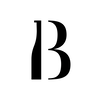|
|
Setting up your Inventory List: > Adding Bottles To begin, you need to set up your bar's inventory list. You can find and add bottles from our liquid database.
|
|
|
Setting up your Inventory List: > Editing bottle details
|
|
|
Items Received: > Adding Invoices You can key in your purchases to keep track of your costs.
|
|
|
Items Received:
> Editing Invoices
|
|
|
Report Archive:
> Editing & Downloading Reports After generating reports from the BarOS app, you may view, edit, and/or download the reports in the web portal.
|
|
|
Report Archive: > Change Log BarOS keeps track of any and all changes made by users. This helps you and your staff to be accountable!
|
|
|
Bar Area: > Adding a Bar Area
|
|
|
Bar Area: > Adding a Bar Section
|
|
|
Bar Area:
> Adding / Moving / Deleting Bottles in a Bar Section
|
|
|
Bar Analytic: You can track your individual bottle sales against your total sales here.
|
|
|
Settings: User Management (Admin User) Here, you can add, remove, and/or edit the users in BarOS. An Admin User will have access to any and all Bar Areas and Sections.
|
|
|
Settings: User Management (Basic User)
Here, you can add, remove, and/or edit the users in BarOS. You can limit a Basic User's access to certain Bar Areas.
|
|
|
Settings: Email Notification Management
Here, you can register email addresses to receive reports generated from BarOS.
|